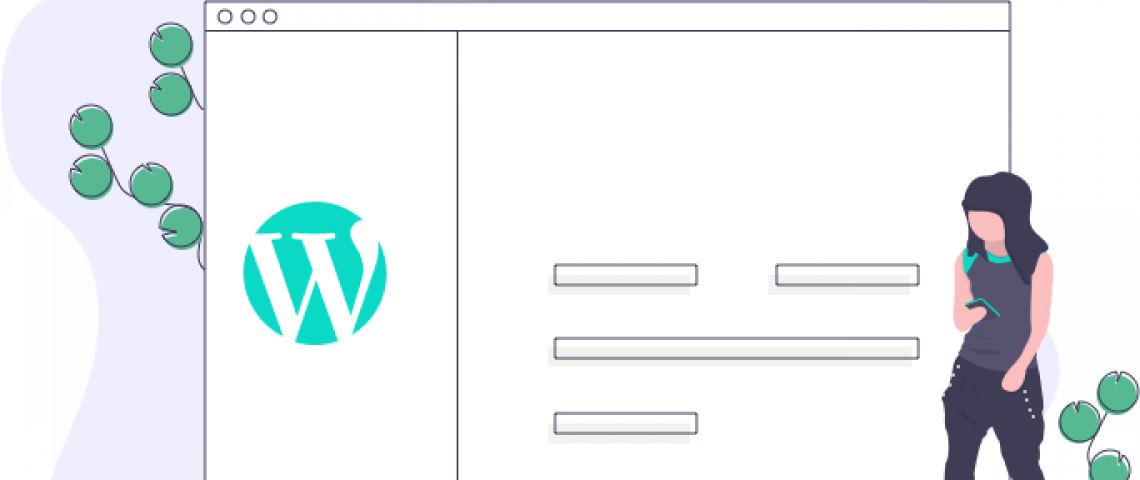Understanding the Basics of WordPress Migration
Migrating a WordPress website from one server or hosting provider to another can be a daunting task. However, understanding the basics of WordPress site migration is essential to ensure that all data is transferred without any hiccups and downtime. In this comprehensive guide, we will discuss how to migrate a WordPress site with ease, introducing some free WP migration tools and best practices for successful migrations.
The first step in migrating your WordPress website is to back up both the database and files on the original web host before beginning the transfer process. This ensures that no data is lost in transit, enabling you to pick up where you left off should something go wrong during the move. Many reliable backup plugins are available for backing up your entire website or specific files such as media uploads or theme settings – ensuring that every aspect of your content gets covered by your backups.
It’s also important to remember that when transferring a WordPress site over servers/hosting providers, you may need extra steps depending on which setup you are moving away from (for example, if moving away from cPanel). Once backed up successfully, use an appropriate tool like WP Migrate DB Pro plugin – rather than manual FTP file transfer – which has been recommended by many experts due to its easy interface and ability to let users control their whole transfer process, including complete remote updates with other sites setup like staging directly through its dashboard feature.
Preparing Your WordPress Site for Migration
Migrating a WordPress site can be a daunting task, requiring careful preparation and technical know-how. Fortunately, there are now many free WP Migration Services available to help you transfer your data safely, quickly, and with minimal effort. This comprehensive guide will walk you through the steps of preparing for the migration process, discovering which service provider fits your needs best, and ensuring that your new hosting environment is secure and works properly.
To prepare for a successful migration of your WordPress site, it is essential to ensure that all plugins are up-to-date before proceeding. It is also crucial to create backups of everything related to the website, including content files and database information. This way, if something goes wrong during or after the actual migration process, you can easily restore from backup without worry or hassle.
The next step is to research different WP Migration Service providers. Some charge fees, while others may offer their services completely free of cost or at discounted rates. It is important to read reviews on each service’s speed and performance capabilities and always go with reliable choices over short-term gains when moving a large site such as a web store or blog network. Additionally, look out for additional extras like automated optimization options within site migration packages. These often come at no additional cost but can provide significant benefits by decreasing loading times across various devices.
Once you have selected a service provider, it is crucial to double-check settings once migrated. Ensure every piece of code behaves correctly within its new home environment. Redirects must be working correctly, allowing old links to point users somewhere else. Databases should sync up without fail, which might require custom setup depending on what’s being transferred. Themes need special attention so that they appear exactly how they did before transferring over hosts/servers, etc.
Backing Up Essential Data for WordPress Migration
Migrating a WordPress site can be a daunting task, especially when you have valuable content and images that need to be backed up for the transition process. However, with the right tools and guidance, it doesn’t have to take long or break the bank. In this guide, we will walk you through how to migrate a WordPress site using free WP Migration plugins that will help ensure all data is safely transferred without worry.
First and foremost, the most critical aspect of any migration project is backing up essential data before proceeding further into the process. This allows you to rest assured knowing your work won’t be lost during transit if anything goes wrong along the way, such as corrupted files due to faulty connections or other technical issues encountered during transfer/uploading of files into destination servers. A good rule of thumb here is to backup more than once if you’re unsure!
Once backups are taken care of, it’s time to select which WP plugin will act as your main assistant in performing a successful website migration from one server or platform over another (e.g., WordPress over Joomla). Luckily, there are plenty of options available, including All-in-One WP Migration, Duplicator Pro, BackupBuddy, and UpdraftPlus, that offer basic yet intuitive features enabling users to swiftly complete their projects within minutes instead of hours on end!
Most plugins come with great features like easy installation processes, automated scheduling for backup creation/refreshing, as well as restoring options too. Taking advantage of these sorts of tools not only saves time but also minimizes hassle. Depending on the level of user experience, other advanced settings could allow cloning existing websites onto alternate destinations, giving the best control possible while minimizing the risk of potential data loss even further still. This makes migrations much easier to manage overall, as intended in the first place!
Setting Up a Staging Website for WordPress Migration
Migrating a WordPress site can seem daunting, but with the right tools and resources, it doesn’t have to be. In this comprehensive guide, we will explain how to migrate your website from one host or domain to another using a free WP migration plugin in just a few simple steps.
Firstly, you need to set up your new hosting account or domain name for the staging site you’re moving your WordPress blog into. Ensure that all the necessary details for setting up your new hosting or domain name are gathered beforehand to avoid wasting time during migration.
Once you have everything ready on the new server side, download and install the plugin onto both servers (the old and the new). With most plugins, this will require only two clicks before you can start working with them, making things even easier! The plugin should also provide detailed instructions regarding configuration options such as excluding certain folders and files during transfer, compression settings, etc. Take these instructions seriously as they could save you lots of trouble down the line if something goes wrong during or after the migration process.
Now simply follow through with each step provided by the WP migration plugin – select which parts of the website you want transferred over, specify the destination address on the new server side, etc. Start off the actual transporting process from one place to the other. If everything went according to plan until now – Congratulations! You’ve just successfully completed the first part required for uninterrupted work after the final switchover takes place!
The only thing left is to proofread the whole website data once more. Manually double-check every single page and post available within the staging version the previous procedure has created – especially those containing any sort of form elements used by both visitors and back-end installations alike. Check whether everything is working correctly and make any necessary adjustments.
Transferring Your Site to a New Host
If you’re considering moving your WordPress site from one hosting company to another, you may be feeling overwhelmed by the amount of work involved. Fortunately, with the right knowledge and access to some free WordPress migration tools, the process can be done quickly and easily. In this guide, we’ll take an in-depth look at how to perform a successful migration without any technical know-how or experience.
First, let’s discuss why transferring your site is important for its health and performance. No matter what kind of content management system (CMS) you use, whether it’s WordPress or another CMS such as Joomla or Drupal, if your web host isn’t up-to-date on both speed optimization and security updates, outdated code can put your website at risk of malicious attack. Additionally, poor server performance can lead to slow loading times and decreased ranking in search engine results pages (SERPs). Therefore, migrating your website should always be considered when looking to improve its overall SEO performance.
Now that you’re aware of the benefits associated with transferring a webpage, let’s discuss how this process works when using available WordPress migration tools. We’ll begin by discussing the most common type, the manual transfer tool, which requires that you download all relevant files from their current location and create backups of both database information and other media-related content before beginning any actual modifications across hosting platforms. Essentially, this ensures that if anything is lost during the process, there will still be copies through these backups, so nothing essential is ever permanently lost in transition between different hosts, servers, or platforms.
For those more comfortable with technology, there are automated WP Migration plugins specifically designed for streamlining site transfers along the entire process. These plugins can save you time and effort by automating the entire process, from backing up your site to transferring it to the new host. With these tools, you can easily move your site without any technical knowledge or experience.
Tips to Keep in Mind During the WordPress Migration Process
Migrating a WordPress site from one host to another can be a daunting task, especially for those who are not familiar with the technical aspects involved. However, with careful planning and preparation, the process can be made much smoother. In this guide, we will provide you with some tips to keep in mind during the migration process to help ensure a seamless transition.
Before embarking on your website migration journey, it is crucial to familiarize yourself with both the source hosting environment and the destination hosting environment that you will be using. This knowledge will prove invaluable throughout the entire migration process as it allows you to create an efficient plan on how best to migrate your content without any problems along the way. Additionally, understanding both systems will enable you to troubleshoot any issues that may arise during or after the transfer is completed.
A good strategy is to start by backing up all of your data before beginning anything else. This includes files like images and videos attached in posts, as well as databases containing user information such as comments and other customizations made on your current theme/designs. Utilizing plugins like WP Migrate DB Pro or BackupBuddy are great options for automating backups, which saves time if done correctly prior to starting the refreshing installation of WordPress into different environments.
While these manual backup processes do take more effort upfront, they also provide added peace of mind later if something goes wrong. It is also important to consider how large your WordPress site is when deciding which method of transferring data would make the most sense for you. For example, sites with large sizes should opt for using the SFTP protocol instead of PHPMyAdmin because trying through the database alone might end up timing out the connection between two hosts due to noticing size limitations based on initial scripts used while migrating over. The FTP utility provides a complete package each time until completion.
By properly setting up FTP credentials ahead of time and following these tips, you can ensure a smooth and successful migration of your WordPress site from one host to another.
Making a Seamless WordPress Migration Transition with Ease
Migrating a WordPress site from one domain to another can be a daunting task, but it doesn’t have to be. With the right steps and tools, you can make the transition seamless and stress-free. In this blog post, we will provide an overview of the process and offer advice on using free tools for WP migration that can simplify your life.
The first step in migrating your WordPress website is to back up all existing content, including posts, media files, themes, and plugins. It’s best to save these items onto an external device prior to beginning the migration process itself. Once the backup has been done successfully, you’ll need to create databases on both sides (old & new) which will each contain information about your website such as usernames and passwords.
Next, you’ll want to install migration-specific software onto your old server. There are several options available for use depending upon factors such as database type & size. Some popular solutions include WP Migration Toolkit Pro and #### Migrate Plugin, among others that may work better with specific setups/configurations. After installation, you’ll be able to enter in necessary credentials required for connection between two sites, including credentials on both ends so that data can begin transferring adequately over during the actual transition phase/process itself, thus allowing smooth transfer of everything saved within the source database towards the target location accordingly.
At this point, other elements should also be taken into consideration beforehand, like configuration settings (such as URL changes, etc.) not only so those values reflect properly when the frontend side is viewed but also to ensure internal workings remain intact throughout the procedure yet still manage to change effectively wherever needs arise via proper manipulation of particular parameters involved.
Troubleshooting Common WordPress Migration Problems
Resolving Common Issues During WordPress Migration
Migrating a WordPress website can be a daunting task, especially when you encounter unexpected problems. However, with proper troubleshooting techniques, you can overcome these issues and ensure a smooth migration process.
One of the most common problems during WordPress migration is the loss of data. This can occur due to incorrect file permissions, incompatible plugins, or incomplete backups. To avoid this, it is essential to perform a thorough backup of your website before migration and ensure that all plugins and themes are compatible with the new server.
Another issue that may arise is the change in URL structure, resulting in broken links and missing images. This can be resolved by updating the URLs in the database and using a plugin to redirect old URLs to the new ones.
Furthermore, the migration process may cause a slowdown in website performance, leading to a poor user experience. This can be due to a variety of factors, such as server configuration, caching, or outdated plugins. To address this, it is crucial to optimize your website for speed and performance, including using a content delivery network (CDN) and minimizing the use of plugins.
Step 1: Backup Your Website
Before you begin the migration process, it’s crucial to create a backup of your website. This ensures that you have a copy of your website in case something goes wrong during the migration. There are many backup plugins available for WordPress, such as UpdraftPlus, BackupBuddy, and Duplicator. You can choose any one of these plugins to create a backup of your website.
Step 2: Export Your Website Files
The next step is to export your website files from your current hosting provider. To do this, log in to your hosting account and navigate to the File Manager. Once you’re in the File Manager, select all the files and folders related to your website and compress them into a zip file. Download the zip file to your local computer.
Step 3: Export Your Website Database
The next step is to export your website database. To do this, log in to your hosting account and navigate to phpMyAdmin. Once you’re in phpMyAdmin, select your website database and click on the Export button. Choose the Quick export method and select the format as SQL. Download the SQL file to your local computer.
Step 4: Create a New WordPress Installation
The next step is to create a new WordPress installation on your new hosting provider. Most hosting providers offer a one-click WordPress installation option, which makes the process quick and easy. Once the installation is complete, log in to your WordPress dashboard.
Step 5: Import Your Website Files
The next step is to import your website files to the new hosting provider. You can do this by logging in to your new hosting account and navigating to the File Manager. Upload the zip file containing your website files and extract them into the root directory of your new WordPress installation.
Step 6: Import Your Website Database
The next step is to import your website database to the new hosting provider. You can do this by logging in to your new hosting account and navigating to phpMyAdmin. Once you are in phpMyAdmin, select your website database and click on the Import button. Choose the SQL file you downloaded earlier and click on the Go button to import the database.
Step 7: Update Your WordPress Configuration
The final step is to update your WordPress configuration to reflect the new hosting provider. You can do this by editing the wp-config.php file in the root directory of your WordPress installation. Update the database name, username, and password to match the details of your new hosting provider.
Conclusion
Migrating a WordPress website can be a complex process, but by following the steps outlined above, you can ensure a smooth and successful migration. Remember to create a backup of your website before you begin, and take your time to carefully follow each step. With patience and diligence, you can successfully migrate your WordPress website to a new hosting provider.
We hope that this blog post has provided you with the information and steps you need to make a smooth WordPress site migration We have outlined some helpful tips to keep in mind during the process, as well as a comprehensive step-by-step tutorial for migrating your website with ease With these tips and our guide, we are sure you will be able to complete your migration without any issues Good luck!
Still stuck? Allow Town Press Marketing to migrate your WordPress website. Our team of experts will ensure a seamless transition. Say goodbye to the hassle and stress of WordPress website migration and let us handle it for you. Trust us to provide professional and efficient WordPress migration services to ensure your website is up and running smoothly in no time. Contact us today to learn more about our website migration services.
Let Town Press Marketing bring your vision to life with stunning, results-driven website design or digital marketing.
Contact us today to start your project!