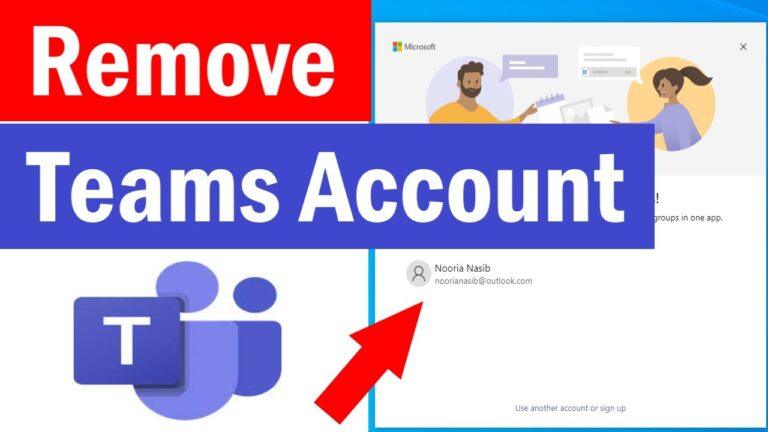Removing Team’s Login in Microsoft Teams Desktop Apps
Objective:
To guide users through the process of removing a login from Microsoft Teams when an active account is still associated with the old organization that you have access to.
Pre-requisites:
- An active Microsoft Teams account.
- Access to the Microsoft Teams application.
- Access to the Microsoft Teams account you want to delete.
Procedure:
1. Login to the Old Organization Account:
– Open the Microsoft Teams application on your device.
– Log in using the credentials associated with the old organization’s account.
2. Ensure Old Teams Account is Active:
– Verify that the old Teams account is actively logged in. You can confirm this by checking your profile picture or initials displayed in the top right corner of the Teams interface.
3. Access Settings:
– Click on the three small dots located next to your initials or profile picture in the top right corner of the Teams interface.
4. Navigate to Accounts and Orgs:
– From the dropdown menu, select “Settings.”
– In the Settings menu, choose “Accounts and Orgs” or a similar option, depending on the version of Microsoft Teams you are using.
5. Sign Out of the Active Account:
– Within the “Accounts and Orgs” section, you should see a list of connected accounts or organizations.
– Identify the old organization’s account that is currently active.
– Click on the option to “Sign out” of the old organization’s account.
6. Confirmation:
– Confirm your action when prompted. Microsoft Teams may ask for additional verification steps, such as re-entering your password.
7. Verify Logout:
– Once signed out, ensure that the active account is now the only one in the teams app.
Let Town Press Marketing bring your vision to life with stunning, results-driven website design or digital marketing.
Contact us today to start your project!